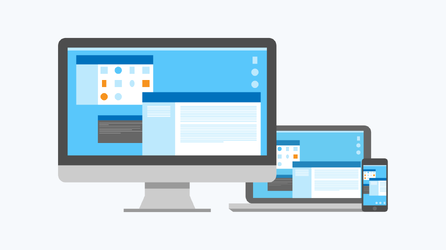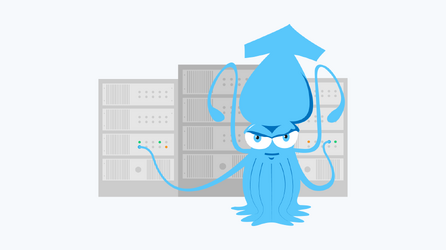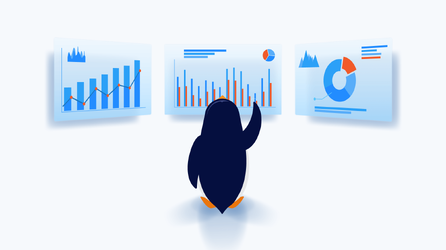Squid Proxy Server Installation and Configuration on Ubuntu
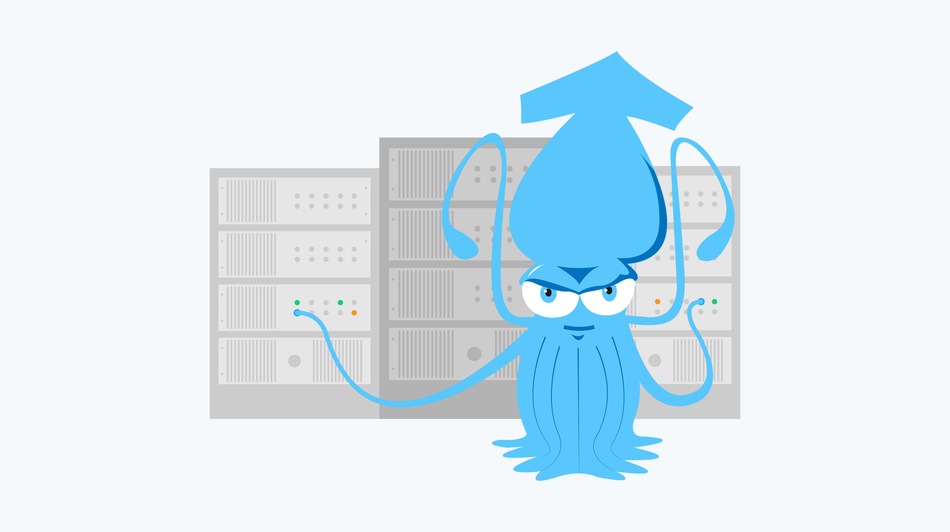
The most frequently used network setting layout for office or company is the one requiring a common Internet-access gateway for all computers within the net. Proxy server is a convenient way to create such gateway. Squid software package functions as a proxy server for HTTP, FTP and even HTTPS protocols, in case competent and specialized configuration is provided.
Squid package is freely available under the GNU General Public License and has the following functions:
- Internet access control that includes access limitations for groups and single users, scheduled access, creation of ‘white’ or ‘black’ lists of resources – to control the access to entertaining web-sites and avoid undesirable penetrations into the network;
- Traffic control implies broad opportunities for individual settings including individual configurations for different types of traffic. As a result, server provides access to more clients without hardware overload. Also, it is possible to install an open wi-fi point that won’t affect network stability. In addition, it allows limiting the amount of traffic that single users or groups are given for work;
- Network resources usage monitoring. Squid and its plug-ins collect statistics that are helpful for local network optimization, load analysis, possible errors investigation and detection of attacks on company’s local network;
- Reverse caching provides opportunity to work in ‘reverse proxy’ or ‘accelerator’ mode which helps to decrease the server load by caching the most popular search queries.
Squid can operate as a transparent proxy which means that users will have no clue that their queries have been processed by the proxy server. Due to this, there is no need to adjust each client machine for work in the network.
Local Network Configuration
Before you start Squid proxy server installation and configuration, take your time configuring the local network. The proxying server should be equipped with at least two network interfaces: one for Internet access and one for linking computers within the network. Note that all the settings and commands below exemplify the process on Ubuntu distribution.
In order to change local network configuration or activate the settings from your provider that gives your server Internet access, you need to edit only one configuration file:
nano /etc/network/interfaces You should make the following changes:
auto eth0
iface eth0 inet dhcp #to automatically get settings from your provider via dhcp
auto eth1
iface eth1 inet static
address 192.168.0.1 #ip
netmask 255.255.255.0 #subnet mask To apply the changes you should restart the net with the command:
service networking restartAfter you finish the setting, it is important to make sure that the interfaces are configured properly. To display data about network connections enter the command:
ifconfigThe data will be displayed as follows:
eth0 Link encap:Ethernet HWaddr 00:16:3c:fc:93:a6
inet addr:185.22.174.75 Bcast:185.22.174.255 Mask:255.255.255.0
inet6 addr: 2a00:1838:36:1c3::7385/64 Scope:Global
inet6 addr: fe80::216:3cff:fefc:93a6/64 Scope:Link
UP BROADCAST RUNNING MULTICAST MTU:1500 Metric:1
RX packets:7576291 errors:0 dropped:0 overruns:0 frame:0
TX packets:65851 errors:0 dropped:0 overruns:0 carrier:0
collisions:0 txqueuelen:1000
RX bytes:628650171 (628.6 MB) TX bytes:10778431 (10.7 MB)
eth1 Link encap:Ethernet HWaddr 0a:19:bc:0d:00:9d
inet addr:192.168.0.1 Bcast:192.168.0.255 Mask:255.255.255.0
inet6 addr: fe80::819:bcff:fe0d:9d/64 Scope:Link
UP BROADCAST RUNNING MULTICAST MTU:1500 Metric:1
RX packets:12581 errors:0 dropped:0 overruns:0 frame:0
TX packets:8484 errors:0 dropped:0 overruns:0 carrier:0
collisions:0 txqueuelen:100
RX bytes:1884987 (1.8 MB) TX bytes:1123251 (1.1 MB) From what we can see above, server has two network interfaces: eth0 and eth1, IPs are 185.22.174.75 and 192.168.0.1 respectively. Internet cable is connected to the eth0 adaptor and the local network computers are connected to the eth1 adaptor.
DHCP Configuration
At this stage you can specify the static IP from the local subnetwork on the local machine, for instance 192.168.0.2, specify our server (192.168.0.1) as the gateway and specify the DNS. After that your computer will connect to the local network.
It is noteworthy that static IP system has several weak spots: each machine has to be configured before connecting to the local network, the same-IP conflict is possible, etc.
To avoid such problems you need to set the automatic IP translation via the DHCP. With this technology all new computers in the network will get the necessary configurations automatically.
To install the DHCP server enter the command:
sudo apt-get install isc-dhcp-serverBy default a configuration file is located in /etc/dhcp/dhcpd.conf. Open the file in editing mode by entering the command:
nano /etc/dhcp/dhcpd.confIn the most cases the following block of commands is enough for the minimal settings:
subnet 192.168.0.0 netmask 255.255.255.0 {#subnet 192.168.0.0/24
range 192.168.0.2 192.168.0.254; #given addresses range
option domain-name-servers 8.8.8.8;#dns
option domain-name "test.loc"; #domain name
option routers 192.168.0.1; #’recommended’ gateway
default-lease-time 604800; #standard period of IP leasing
max-lease-time 604800; #maximum period of IP leasing
}After you change the configuration file, it is necessary to restart the DHCP server to activate the new settings:
/etc/init.d/isc-dhcp-server restartNow all the local network clients will receive the settings automatically as they connect to the network.
NAT Configuration
After the local network is configured, you need to establish the Internet access. For this purpose you should realize the Network Address Translation (NAT), due to which several computers can go on the Internet using one and the same IP.
NAT is realized on the Ubuntu via network filter iptables that performs as a firewall at the same time.
You should create a new empty configuration file for automatic iptables configurations loading:
sudo touch /etc/natAnd open it to edit:
nano /etc/natConfiguration versions for firewall depend on network security policy in the company. These are the minimal configurations:
#!/bin/sh
#sending packets on
echo 1 > /proc/sys/net/ipv4/ip_forward
#open access for internal network
iptables -A FORWARD -i tap0 -o eth0 -j ACCEPT
#start NAT
iptables -t nat -A POSTROUTING -o eth0 -s 192.168.0.1/24 -j MASQUERADE
#allow receiving answers from the external network
iptables -A FORWARD -i eth0 -m state --state ESTABLISHED,RELATED -j ACCEPT
#limit access to internal network
iptables -A FORWARD -i eth0 -o tap0 -j REJECTAfter saving the changes you should allow the execution to the file:
chmod +x /etc/natTo set the automatic loading of the file when the server starts, open the interfaces file:
nano /etc/network/interfaces and add a line at the bottom:
post-up /etc/natThen restart the server so that it automatically activates the settings:
rebootSquid Installation and Configuration
To install Squid enter the following command:
apt-get install squid3The service starts automatically after installation.
Moving to the configuration process, a configuration file is located in /etc/squid3/squid.conf. For a beginner user the file may seem enormous – it contains more than 700 lines, which is quite a number. The most part of them are commented out and describe different Squid operating modes.
To make work more convenient you may copy the configuration file into the same folder and rename it so that you could easily find the standard settings at any time:
cp /etc/squid3/squid.conf /etc/squid3/backup-squid.confIf necessary you may check the official documentation of the project.
Now you can delete all the commented out lines and notes and keep only active directives. There are not many by default:
acl SSL_ports port 443
acl Safe_ports port 80 # http
acl Safe_ports port 21 # ftp
acl Safe_ports port 443 # https
acl Safe_ports port 70 # gopher
acl Safe_ports port 210 # wais
acl Safe_ports port 1025-65535 # unregistered ports
acl Safe_ports port 280 # http-mgmt
acl Safe_ports port 488 # gss-http
acl Safe_ports port 591 # filemaker
acl Safe_ports port 777 # multiling http
acl CONNECT method CONNECT
http_access deny !Safe_ports
http_access deny CONNECT !SSL_ports
http_access allow localhost manager
http_access deny manager
http_access allow localhost
http_access deny all
http_port 3128
coredump_dir /var/spool/squid3
refresh_pattern ^ftp: 1440 20% 10080
refresh_pattern ^gopher: 1440 0% 1440
refresh_pattern -i (/cgi-bin/|\?) 0 0% 0
refresh_pattern (Release|Packages(.gz)*)$ 0 20% 2880
refresh_pattern . 0 20% 4320The main configuration tool of Squid is Access Control List (ACL). ACLs are the directives with the following syntax:
acl name parameter list_items
Parameter denotes the list items’ type that server reads. An ACL with port parameter contains port numbers, and the one with scr parameter – IPs that send queries to the server. The full list is quite long, so we won’t cover all the points here. You may find it in the official documentation.
Thus, the line:
acl Safe_ports port 80adds a new value 80 to the Safe_ports list, containing port-type items.
Another directive - http_access, has the following syntax:
http_access directive name_acl
and determines the rules for work with the acl’s items. For instance, the line:
http_access deny !Safe_portsblocks all the ports not listed in Safe_ports.
By default only server has access to Squid:
http_access allow localhost
http_access deny allIf you would like to open access to local network clients, you should create a new access list with scr parameter:
acl localnet src 192.168.0.0/24To allow access enter:
http_access allow localnetThen specify the port where Squid works and enable the transparent mode:
http_port 192.168.0.1:3128 intercept #parameter intercept enables the transparent modeNow minimal setting for Squid configuration file is done and we can move to the next point – information security policy.
You may use src parameter to control access of the users with static IPs:
acl UserGroup src 192.168.0.2-192.168.0.9 #group of users
acl SingleUser src 192.168.0.10 #single user
http_access allow UserGrour #allow access for a group
http_access allow SingleUser #allow access for an single user
http_access deny all #deny access for allTo create a list of destination IPs that user needs to access you may use dst parameter:
acl Net194 dst 194.67.0.0/16 #describe a subnet 194.67.0.0/16
http_access deny SingleUser Net194 #deny access to it for a user To specify the destination domain of a query you may use dstdomain parameter:
acl SitesBlocked dstdomain .example.ru .sample.ru #list the domains
http_access deny UserGroup SitesBlocked #deny access to them for a group of usersTo specify the source domain you may use srcdomainparameter.
If you need to use regular expressions in ACL, use srcdom_regex and dstdom_regex parameters:
acl SitesRegexFree dstdom_regex free #sites with ‘free’ in domain
acl SitesRegexComOrg dstdom_regex \.com$ \.org $ #sites of .com and .org domain zones
http_access deny SingleUser SitesRegexFree
http_access deny SingleUser SitesRegexComOrgYou need -i key to ignore symbol register in regular expressions:
acl name [-i] url_regex list_items
And url_regex parameter allows specifying a regular expression pattern for URL:
acl MusicMP3 url_regex -i \.mp3$ #includes.mp3 music filesAnother important parameter is port which is used to specify port lists. It is useful if you need to deny access for an individual port that is applied by a program on your client’s machine, for example an online messenger.
In case you need to set a time limit for your clients, use time parameter:
acl name time days hh:mm-HH:MM
Where days are: M – Monday, T – Tuesday, W – Wednesday, H – Thursday, F – Friday, A – Saturday, S – Sunday.
It is noteworthy that the value of time interval beginning should always be smaller than the value of time interval end. For instance, it is possible to set 00:00-23:59, while the interval 20:00-09:00 has to be separated into 20:00-23:59 and 00:00-09:00.
Time limits may be combined with other functions. It is possible to allow or deny access to particular websites, open and close ports, control access to IPs on schedule. For instance:
acl WeekendTime time AS 10:00-15:00 #determine a time interval for weekend:
http_access allow SingleUser WeekendTime MusicMP3 #allow access to mp3 files in a particular time interval for a single user
http_access deny SingleUser MusicMP3 #deny access at any other time To specify the information transfer protocol use proto parameter:
acl name_proto list
You may use it to deny file transfer by ftp protocol:
acl proto_ftp proto ftp
http_access deny SingleUser proto_ftpSpeed Limit
Nowadays channels with throughput of 256 kbit/s and less are the thing of the past and one may mistakenly resume that it is useless to set speed limit for a network with a few users. Nevertheless, it is advisable to set the minimal rules for connection speed control for single users to avoid network overload and lack of resources for single users that appreciate good speed value. The following operations may cause sticking points:
- automatic backup of data from company’s server and other large-volume transfer processes that server carries out on schedule;
- transfer operations of files for private and professional needs, for instance, BitTorrent protocol is able to drain available network resources;
- technical errors in computers and programs and malicious software activity;
- network attacks on single computers within the net.
Squid proxy server allows introducing speed limit policy with the help of pooling mechanisms. Pool may be represented as a container permanently filling with water to the brim and clients pour this water to their glasses through the individual taps.
Pools are regulated by three directives: delay_class, delay_parameters, delay_access.
The amount of pools is set by delay_pools:
delay_pools amount_of_declared_pools
You need to create several pools:
delay_pools 2 #2 pools in total with numbers 1 and 2 respectivelyThere are three categories of pools:
- Single tap limits water flow for the whole network;
- The flow is limited by one tap that branches into single user taps (for each IP in the net);
- • The flow is limited by one tap that branches into group taps (subnet) and further into single user taps (for single IPs).
Pool’s class is determined by delay_class directive:
delay_class pool_number pool_class
To specify pool’s class enter:
delay_class 1 1 #pool ¹1 limits speed for all users in its scopePool’s parameters are determined by delay_parameters directive:
delay_parameters pool_number parameters
Parameters’ recording format depends on the chosen pool class:
delay_parameters 1 byte_for_whole_network #for class 1
delay_parameters 1 for_whole_network_and_a_client #for class 2
delay_parameters 1 for_whole_network_a_subnetwork_and_a_client #for class 3Pool ¹1 is attributed to class 1, we set its data transfer rate at 512 kbit/s:
delay_parameters 1 64000/64000 #512 kbit = 64 kbyte = 64000 byteParameter is recorded according to the following rules: firstly, speed limit is specified, secondly - the ultimate value that activates the limit. Thus, 64000/64000 in the example below means that after client spends first 64 kbit for the query, speed is limited to 512 kbit/s. It is better, though, to set the second value bigger than the first one, for example, the configuration:
delay_parameters 1 64000/256000 allows user to get the first 256 kbyte at maximum rate and then limits the bandwidth to 512 kbit/s.
To cancel speed limit put -1, like in the example:
delay_parameters 1 -1 #unlimited access rate for pool ¹1 Now you are able to extend the pool to other network clients using delay_access directive:
delay_access pool_number action name_acl
‘Action’ parameter has two options: allow and deny. It means that you may specify which clients are allowed to use the pool and which are not.
For example, the configuration:
delay_access 1 deny UserGroup
delay_access 1 allow SingleUserallows SingleUser use the pool and denies access to it for UserGroup.
Then we use pool ¹2 for the group of users:
delay_class 2 2 #pool ¹2 allows tuning bandwidth for the whole group of users and set limits for each single user Now we describe the limits:
delay_parameters 2 512000/512000 64000/128000 #8 Mbit/s is the bandwidth limit for the group, the first 128 Kbyte are downloaded at this speed, then speed is limited to 512 Kbit/sAnd finally, we apply the limits for pool ¹2:
delay_access 1 allow UserGroup #extends to the group of users UserGroup
delay_access 1 deny SingleUser #but doesn’t affect SingleUserCaching Configuration
Squid proxy server supports two types of caching – RAM caching and hardware caching. While configuring you should keep in mind that caching may either accelerate query processing or slow it down, in case configuration parameters are wrong. Another important point is that caching results in additional load on server, e.g. excessive cache in RAM is able to paralyze sever causing lack of RAM.
Squid standard configuration provides RAM cache only with memory usage of 256 Mbyte. You may increase cache volume and set maximum volume of a cached object using the following directives:
cache_mem 1024 MB #volume of the memory available for casing
maximum_object_size_in_memory 512 KB #maximum volume of a cached object Also, one should take into account that cache is reset every time sever restarts or turns off, so the results of configuration change will be perceptible only over time.
HDD cache usage is controlled by cache_dirdirective:
cache_dir storage_type path_to_storage volume L1 L2
cache_dir ufs /var/squid_cache 1024 16 256 Cache volume on hardware is counted in Mbytes. In the example below cache with maximum volume of 1 Gbyte is stored in /var/squid_cache. ufs storage type is standard. Parameters 16 and 256 denote the number of first and second level directories, these volumes are standard, too.
You may also specify the cached object maximum volume:
maximum_object_size 2 MBLogging Configuration
Squid has a powerful detailed logging system to control traffic processed by proxy server. There are three logs:
- access.log for clients’ queries;
- store.log for actions with cache;
- cache.log for error messages connected to Squid.
The most frequently used one is access.log. We will change its path in configuration:
access_log daemon:/etc/squid3/logs/access.log squidIn the example below you may find ‘squid’ parameter – it determines log-file format. It can be changed for ‘common’ if you need to process a log with third party programs, however this format doesn’t display all information that log contains by default. Apart from the standard formats, it is possible to create a new one using logformat directive. The information about the directive is available in product’s documentation.
cache_log and cache_store_log directives allow specifying paths to cache.log and store.log respectively. It isn’t necessary to specify the format:
cache_log daemon:/etc/squid3/logs/cache.log
cache_store_log daemon:/etc/squid3/logs/store.log Moreover, it is possible to configure different levels of logging, the depth of debugging is controlled by debug_optionsdirective. It has two main parameters: section and debugging depth:
debug_options ALL,1 #’ALL’ section, debugging depth 1It is advisable not to change ALL for other options (or to choose a specific option carefully). The level of logging may vary between 1 and 9, where the higher level is, the more detailed logging becomes and the more logs appear. As a rule, levels higher than the 5th are used rarely as they record too much unnecessary information.
In order to make creation of log files and their put them in order easily, you may use a rotation number parameter:
logfile_rotate 31In the example below 31 denotes that when a new log file is created, the previous one is given an extension from 0 to 30 and is closed for recording. To create a new log file use the command:
squid -k rotateThus, if you add a log file generation task into cron, you will have an ordered report about the traffic that was processed by your proxy server in the previous month.
In case log volume increases even with the lowest logging level, one should use other methods like automatic log compressing or transferring them to the separate storage. Also, one may vary rotation number and frequency depending on the situation. Another solutions imply storing less logs or creating new logs more frequently and keeping the previous logs in archive. There are dozens of superstructures and third party programs that simplify operating log files on Squid proxy server.
We leave other parameters unchanged and check configuration file with the command:
squid3 -k checkThis command checks configuration file for errors. If it doesn’t display any errors – there is none.
Now we apply the new parameters:
service squid3 reloadAfter the proxy server configuration is done, we can redirect the network’s traffic to it by opening /etc/nat file:
nano /etc/natand adding the following line at the bottom:
#redirect http-traffic to the proxy server
iptables -t nat -A PREROUTING -i eth1 ! -d 192.168.0.0/24 -p tcp -m multiport --dport 80,8080 -j DNAT --to 192.168.0.1:3128After that we restart the server to apply the new configurations automatically:
rebootThus, despite the long list of configuration parameters for Squid, the minimal set is enough to begin. Using Squid proxy server you will fast and easily implement group and single user access to the Internet, monitor their activity and collect statistics on channel usage.